With JavaScript becoming an increasingly popular language through frameworks such as NodeJS and AngularJS, I decided to work on a project which involved MongoDB, ExpressJS, NodeJS, AngularJS and the Github API. The motivation for this project was to build a useful tool for quickly visualizing statistics in a repository while learning how to build web applications using full-stack JavaScript.
Project Directory
During the scope of this project, we will be working with several files across different frameworks. Our project structure will look like the following:
git-technetium/
├── bower.json
├── config.js
├── gulpfile.js
├── package.json
├── public
│ ├── addons
│ │ ├── navbar.html
│ │ └── sidebar.html
│ ├── css
│ │ └── admin.css
│ ├── index.html
│ ├── partials
│ │ ├── basic.partial.html
│ │ ├── commitComments.partial.html
│ │ ├── commits.partial.html
│ │ ├── issues.partial.html
│ │ ├── issues_assigned.partial.html
│ │ ├── issues_closed.partial.html
│ │ ├── issues_comments.partial.html
│ │ ├── issues_opened.partial.html
│ │ ├── loc.partial.html
│ │ ├── pull_requestsComment.partial.html
│ │ ├── pulls.partial.html
│ │ └── report.partial.html
│ ├── scripts
│ │ ├── app.js
│ │ ├── controllers
│ │ │ ├── basicController.js
│ │ │ ├── commitCommentsController.js
│ │ │ ├── commitsController.js
│ │ │ ├── gitController.js
│ │ │ ├── issuesAssignedController.js
│ │ │ ├── issuesClosedController.js
│ │ │ ├── issuesCommentsController.js
│ │ │ ├── issuesController.js
│ │ │ ├── issuesOpenedController.js
│ │ │ ├── locController.js
│ │ │ ├── pullRequestCommentsController.js
│ │ │ ├── pullsController.js
│ │ │ └── reportController.js
│ │ └── factories
│ │ ├── commitCommentsFactory.js
│ │ ├── commitsFactory.js
│ │ ├── issuesAssignedFactory.js
│ │ ├── issuesClosedFactory.js
│ │ ├── issuesCommentsFactory.js
│ │ ├── issuesFactory.js
│ │ ├── issuesOpenedFactory.js
│ │ ├── locFactory.js
│ │ ├── pullRequestCommentsFactory.js
│ │ └── pullsFactory.js
│ └── vendor
├── routes
│ ├── commit_comments.js
│ ├── commits.js
│ ├── issue_comments.js
│ ├── issues.js
│ ├── issues_assigned.js
│ ├── issues_closed.js
│ ├── issues_opened.js
│ ├── loc.js
│ ├── pull_request_comments.js
│ └── pull_requests.js
└── server.jsFor those interesting in viewing the final product right away, you may do so here.
Dependency Management
Over the course of this tutorial, we will use several front-end and helper libraries. We first look at bower.json, which we use in conjunction with bower to install various libraries.
{
"name": "git-technetium",
"dependencies": {
"angular": "~1.2.20",
"angular-ui-router": "~0.2.10",
"async": "~0.9.0",
"bootstrap": "~3.2.0",
"jquery": "~2.1.1"
}
}We will also add a .bowerrc file to configure where our libraries will be installed to:
{
"directory": "public/vendor"
}With that all set up, go ahead and run bower install, which will download all the packages listed within the bower.json file.
We will also need some packages for our server-side application. Set up a package.json file as shown below:
{
"name": "git-technetium",
"version": "0.0.1",
"private": true,
"dependencies": {},
"devDependencies": {
"async": "^0.9.0",
"bower": "^1.3.8",
"express": "^4.6.1",
"gulp": "^3.8.7",
"gulp-jshint": "^1.8.4",
"jshint-stylish": "^0.4.0",
"nodemon": "^1.2.1",
"request": "^2.37.0"
}
}With this, we now run npm install to install the packages listed within our package.json file.
Tip: For OS X users, you will have to run sudo npm install.
Setting up your Github Developer Account
In order to remove data limitations from the Github API (50 queries per hour), it is well worth your time to register an application as a developer, which will produce a CLIENT_ID and CLIENT_SECRET for you. Once you have these in your possession, create a file config.js and set it up as shown below:
module.exports = {
PORT: '8080',
CLIENT_ID: 'your_client_id_here',
CLIENT_SECRET: 'your_client_secret_here'
};Here we export this object in order to save ourselves a lot of typing in the near future. We will be supplying the CLIENT_ID and CLIENT_SECRET in each of our API calls, which will get repetitive quickly.
Bootstrapping
For this project, we will be using an admin bootstrap template provided by Start Bootstrap. Within the public folder, your directory structure should look like this:
public/
addons/
├── navbar.html
└── sidebar.html
css/
└── admin.cssYou may grab the files listed above from <a style=”color:#1faa9b” href=https://github.com/DrkSephy/git-technetium/tree/master/git-technetium/public>the project repository located here</a>.
With all of that preparation out of the way, we now finally begin to build out our application!
NodeJS and ExpressJS
In this application, we will be grabbing data from the Github API and creating routes within ExpressJS which will consume various API endpoints from Github, parse and return the JSON to the AngularJS client, which will render it out. We begin by building a minimal working version of the application located here, starting with gathering issue data from a repository.
Server.js
We begin by writing our NodeJS Server, which will serve up the application and register all API routes for our ExpressJS application.
// Require all needed modules
var express = require('express'),
request = require('request'),
async = require('async'),
config = require('./config');
// Create the Express application
var app = express();
// Get an instance of the Express Router
var router = express.Router();We begin by requiring all of the modules we will need. Note how we include our config.js file which we wrote earlier - this will contain the PORT, CLIENT_ID and CLIENT_SECRET which will be used in our routes and `server.js.
// Register routes of Router
require('./routes/issues')(router, request, async, config);Here we register our issue route, which we will write shortly.
// Prefix all routes with /api
app.use('/api', router);Above we will prefix all our routes with /api. This means that on the client-side application, we can make an HTTP request to /api/issues (our ExpressJS API route) which will return JSON containing issue data. This is simply a convention to differentiate between client-side and server-side routes for our application.
// Set the location of static files
app.use(express.static('./public'));
// Start application server
app.listen(config.PORT, '127.0.0.1', function() {
console.log('Express server started on 127.0.0.1:' + config.PORT);
})Lastly, we direct our application to know where to find our static files (HTML, CSS) and start the server using app.listen. By running:
~/git-technetium $ node server.jsPutting it all together, our server.js looks like the following:
// Require all needed modules
var express = require('express'),
request = require('request'),
async = require('async'),
config = require('./config');
// Create the Express application
var app = express();
// Get an instance of the Express Router
var router = express.Router();
// Register routes of Router
require('./routes/issues')(router, request, async, config);
// Prefix all routes with /api
app.use('/api', router);
// Set the location of static files
app.use(express.static('./public'));
// Start application server
app.listen(config.PORT, '127.0.0.1', function() {
console.log('Express server started on 127.0.0.1:' + config.PORT);
});With our server.js finished, we now move onto writing our first Express API endpoint.
Issues.js
Within the routes folder, we will create our first route: issues.js.
~/git-technetium $ vim issues.jsmodule.exports = function(router, request, async, config) {
/**
* Precondition:
* ownerName (string): The owner username of the target repository
* repoName (string): The target repository name
* Postcondition:
* An array of objects such that each object contains the following:
* number (integer): The number of an issue in the repository
* title (string) : The title of an issue in the repository
* state (string) : The state (open, closed) of an issue in the repository
* creator (string) : The username of the person who opened the issue
* assignee (string) : The username of the person who was assigned the issue
*/
router.get('/issues', function(req, res) {
});
};For now, we start with a minimal endpoint, where we are exporting a router.get which contains an endpoint /issues, which in turn is a function of req, res. We will be using the node.js request library to retrieve data. We now move onto forming our request for data:
router.get('/issues', function(req, res) {
var issueData = [];
var getData = function(pageCounter) {
request({
url: 'https://api.github.com/repos/' + req.query.owner + '/' + req.query.repo + '/issues?state=all' + '&page=' + pageCounter + '&client_id=' + config.CLIENT_ID + '&' + 'client_secret=' + config.CLIENT_SECRET,
headers: { 'user-agent': 'git-technetium' },
json: true
}, function(error, response, body) {
});
});Here we create an array issueData which will contain all of our parsed issue data. We then define and execute a function getData which is a function of pageCounter, where pageCounter refers to which page of data we are looking at that is returned by Github’s API. All data from the Github API is paginated to 30 results per page, which will require making several requests to bundle up all of the data. If you have not registered your application with Github and received a CLIENT_ID and CLIENT_SECRET, I strongly advise you do so now - otherwise you may quickly run out of hourly requests.
Our getData function makes a request, which is a function of:
url: The URL from which we want to get data from. Notice that it is a function of two paramaters:req.query.ownerandreq.query.repo- these query parameters will be passed in by the AngularJS client. The URL is also a function of the current page,CLIENT_ID, andCLIENT_SECRET.headers: Any request to the Github API requires sending a header, otherwise the HTTP request will fail.json: We set this to true to denote we are receiving JSON data.
If our request is successful, the body parameter of our callback function will contain the JSON from that specific page. We now write a short parser to extract the data we are interested in sending to the client:
function(error, response, body) {
if(!error && response.statusCode === 200) {
for(var issueIndex = 0; issueIndex < body.length; issueIndex++) {
if(!body[issueIndex].pull_request) {
issueData.push({
number: body[issueIndex].number,
title: body[issueIndex].title,
state: body[issueIndex].state,
creator: body[issueIndex].user.login,
assignee: body[issueIndex].assignee ? body[issueIndex].assignee.login : ''
});
}
}
}If we received no error from our HTTP request and our request returned a status code of 200, we will iterate over each issue. It is important to note that pull requests are treated as issues on Github, so we check if the pull_request key exists in that specific issue data in our iteration. If that specific issue entry is not generated by a pull request, we will push an object into our issueData array containing the following data:
number: The issue number (descending order).title: The title of the issue.state: The state (opened, closed, etc) of the issue.creator: The creator of the issue.assignee: The person who is assigned the issue.
Lastly, we need to check if more data exists for the issues endpoint of this specific repository.
if(body.length < 30) {
res.send(issueData);
} else {
getData(pageCounter + 1);
}In our first HTTP request, we are currently looking at pageCounter = 1. If the length of this content is < 30, we know there are no more pages of data, so we use res.send to send the issueData to the client. Otherwise, we call getData and pass in the next page URL to gather the rest of the data.
Putting it all together, our issues.js route is looking like the following:
module.exports = function(router, request, async, config) {
/**
* Precondition:
* ownerName (string): The owner username of the target repository
* repoName (string): The target repository name
* Postcondition:
* An array of objects such that each object contains the following:
* number (integer): The number of an issue in the repository
* title (string) : The title of an issue in the repository
* state (string) : The state (open, closed) of an issue in the repository
* creator (string) : The username of the person who opened the issue
* assignee (string) : The username of the person who was assigned the issue
*/
router.get('/issues', function(req, res) {
var issueData = [];
var getData = function(pageCounter) {
request({
url: 'https://api.github.com/repos/' + req.query.owner + '/' + req.query.repo + '/issues?state=all' + '&page=' + pageCounter + '&client_id=' + config.CLIENT_ID + '&' + 'client_secret=' + config.CLIENT_SECRET,
headers: { 'user-agent': 'git-technetium' },
json: true
}, function(error, response, body) {
if(!error && response.statusCode === 200) {
for(var issueIndex = 0; issueIndex < body.length; issueIndex++) {
if(!body[issueIndex].pull_request) {
issueData.push({
number: body[issueIndex].number,
title: body[issueIndex].title,
state: body[issueIndex].state,
creator: body[issueIndex].user.login,
assignee: body[issueIndex].assignee ? body[issueIndex].assignee.login : ''
});
}
}
if(body.length < 30) {
res.send(issueData);
} else {
getData(pageCounter + 1);
}
}
});
};
getData(1);
});
};With that done, we move onto our AngularJS client.
Public/index.html
Before we begin our AngularJS application, we first put together an index.html containing all the JavaScript files we will need.
<!DOCTYPE html>
<html lang="en-us" data-ng-app="gitApp" data-ng-controller="gitController">
<head>
<meta charset="utf-8">
<title data-ng-bind="pageTitle + ' | Git-Technetium'">Git-Technetium</title>
<!-- Bootstrap Core CSS -->
<link href="vendor/bootstrap/dist/css/bootstrap.min.css" rel="stylesheet">
<!-- Custom CSS -->
<link href="css/admin.css" rel="stylesheet">
<!-- jQuery -->
<script src="vendor/jquery/dist/jquery.min.js"></script>
<!-- Bootstrap Core JavaScript -->
<script src="vendor/bootstrap/dist/js/bootstrap.min.js"></script>
<!-- LIBRARIES -->
<script src="vendor/angular/angular.js"></script>
<script src="vendor/angular-ui-router/release/angular-ui-router.min.js"></script>
<script src="vendor/async/lib/async.js"></script>
<script src="scripts/app.js"></script>
<!-- CONTROLLERS -->
<script src="scripts/controllers/gitController.js"></script>
<script src="scripts/controllers/issuesController.js"></script>
<!-- FACTORIES -->
<script src="scripts/factories/issuesFactory.js"></script>
</head>
<body>
<div data-ui-view></div>
<!-- Navbar will always be present -->
<div ng-include="'addons/navbar.html'"></div>
</body>
</html>The comments should be self-sufficient in explaining what each section is doing. The most important sections to note are the Controllers and the Factories, which we will get into now.
Factories
One aspect of AngularJS which developers may find confusing is the difference between Factories and Services. I’ll try to explain the difference as I see it.
Factories allow us to add logic before creating the object that we will require (often required by a Controller - which we will define shortly after.) We can create an object, add properties to it, and then return the same object. By passing this object to the Controller, that Controller will have access to these same properties. Other than that, Factories:
- Can use other dependencies
- Useful for non-configurable services
- Singleton object
On the other hand, a Service (which is not used in this application) creates a service object through use of the new keyword. We can then add properties to it and return the object using return this. Services also:
- Gives us an instance of a function/object which we can augment with new properties and return through
this. - Singleton object, will only be created once.
- Dependencies will be injected as arguments to the constructor
- Used for simple object creation logic
With the terminology out of the way, we will create a factory which is in charge of returning a function to retrieve issue data from our ExpressJS API endpoint.
gitApp.factory('issuesFactory', function($http) {
'use strict';
return {
get: function(owner, repo) {
return $http({
url: '/api/issues',
method: 'GET',
params: {
owner: owner,
repo: repo
}
});
}
};
});Here we create a factory which is a function of $http - an AngularJS service for reading data from remote servers. We return a get method which is a function of owner and repo, which will be passed in through a form object inside of one of our partials (which we have not implemented yet). Remember those query parameters repo.query.owner and repo.query.repo from our issues.js route in ExpressJS? Those parameters will be sent through this HTTP request.
With our issue factory implemented, we move onto implementing our first Controller.
Controllers
Controllers in AngularJS are nothing more than JavaScript functions which are bound to a particular scope. We use Controllers to add logic to our view (our partials, which we implement in the next section). Simply put, Controllers bind data to our views and act as the glue between our model (data) and the view.
In more technical terms, Controllers allow us to augment the $scope object with data which we will make available in the view.
Before writing our first functional controller, we must first get some initialization out of the way. We need to define a controller which will handle our routing based on the current page we are on.
gitApp.controller('gitController', function($scope, $location) {
'use strict';
$scope.siteTitle = 'Git-Technetium';
$scope.$on('$stateChangeSuccess', function(event, toState) {
$scope.pageTitle = toState.data.pageTitle;
});
$scope.isActive = function(viewLocation) {
return viewLocation === $location.path();
};
});With that out of the way, here is our first controller, issuesController.js:
gitApp.controller('issuesController', function($scope, issuesFactory) {
'use strict';
$scope.pageData = [];
$scope.submitQuery = function() {
$scope.pageData = issuesFactory.get($scope.owner, $scope.repo).success(function(data) {
$scope.pageData = data;
});
};
});Here we create a Controller which is a function of the $scope object and our issuesFactory factory. When we submit our form, we will augment $scope with pageData - which will contain the result of retrieving data from our ExpressJS issues API endpoint through our get method inside of issuesFactory.js. Once the data returns successfully, we augment $scope.pageData with the data returned in our callback function.
App.js
With our Factory and Controller implemented, we will define the routes of our application. Using AngularJS’s ui.router library, we can define states which dictate which template, controller and data to map to a specific URL in our application. Let us go ahead and define a URL with which to view issues at:
var gitApp = angular.module('gitApp', [
'ui.router'
])
.config(function($stateProvider, $urlRouterProvider) {
'use strict';
$stateProvider
.state('issues', {
url: '/issues',
templateUrl: 'partials/issues.partial.html',
controller: 'issuesController',
data: {
pageTitle: 'Issues'
}
});
});By navigating to localhost/#/issues, we will be able to view a form which will allow us to query a repository for all issues. Before we can do so, let us finally define our first partial - issues.partial.html.
Partials
Partials are HTML fragments which are similar to AngularJS templates. Due to our data from the controllers binding the data to our $scope object - we can use the AngularJS directive ng-repeat to iterate over an array of elements in our User Interface. As we mentioned before, we will use a form to pass in the repository owner name (owner) and the repository name (repo). Below is the HTML for our issues.partial.html:
<body>
<div id="wrapper">
<!-- Include navbar and sidebar addons -->
<div ng-include="'addons/navbar.html'"></div>
<div ng-include="'addons/sidebar.html'"></div>
<div id="page-wrapper">
<div class="container-fluid">
<div class="row">
<div class="col-lg-12">
<div class="panel panel-default">
<div class="panel-heading">
<h3 class="panel-title"><i class="fa fa-bar-chart-o fa-fw"></i> Issues </h3>
</div>
<div class="panel-body">
<form ng-submit="submitQuery()">
<p>
<strong>Repository Owner's Name: </strong><input type="text" ng-model="owner" required><br>
<strong>Repository Name: </strong><input type="text" ng-model="repo" required><br>
<button type="submit">Get Issues</button>
</p>
</form>
<div class="col-lg-12">
<div class="table-responsive">
<table class="table table-bordered table-hover table-striped tablesorter">
<thead>
<tr>
<th class="header">#</th>
<th class="header">Title</th>
<th class="header">State</th>
<th class="header">Opened by</th>
<th class="header">Assigned to</th>
</tr>
</thead>
<tbody>
<tr data-ng-repeat="issue in pageData">
<td></td>
<td><a ng-href="http://github.com/DrkSephy/git-technetium/issues/"></a></td>
<td></td>
<td><a ng-href="http://github.com/"></a></td>
<td><a ng-href="http://github.com/"></a></td>
</tr>
</tbody>
</table>
</div>
</div>
</div> <!-- /panel-body -->
</div> <!-- /panel panel-default-->
</div> <!-- /col-lg-12 -->
</div> <!-- /.row -->
</div> <!-- /container-fluid -->
</div> <!-- /page-wrapper-->
<div> <!-- /wrapper -->
</body>Most of the above is simply Bootstrap code, but let us break down the important AngularJS specific parts.
<form ng-submit="submitQuery()">
<p>
<strong>Repository Owner's Name: </strong><input type="text" ng-model="owner" required><br>
<strong>Repository Name: </strong><input type="text" ng-model="repo" required><br>
<button type="submit">Get Issues</button>
</p>
</form>Here we create a form which contains ng-model - used to bind form properties to the $scope object. It provides two-way data binding between the form and the Controller, which in turn will pass it’s values to our Factory method and subsequently down to our ExpressJS API issues endpoint.
<tbody>
<tr data-ng-repeat="issue in pageData">
<td></td>
<td><a ng-href="http://github.com/DrkSephy/git-technetium/issues/"></a></td>
<td></td>
<td><a ng-href="http://github.com/"></a></td>
<td><a ng-href="http://github.com/"></a></td>
</tr>
</tbody>Here we simply use the AngularJS directive ng-repeat to loop over each entry within pageData - which comes from our Controller. We display the issue number, issue title, issue state, issue creator and issue assignee.
Go ahead and re-run your server if you aren’t running it already. Input a repository owner name and repository name, and you should see the User Interface update once the data is returned.
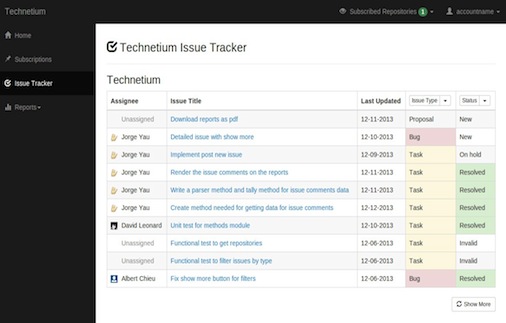
Wrapping up
If you’ve made it this far, congratulations! You’ve successfully developed an application in which you’ve built your own RESTful API using ExpressJS, NodeJS and a client in AngularJS to consume our API. While we have only covered a single API endpoint and only use GET requests, you should now have some intuition on how to extend this application.
For those interested in a broader application which covers more endpoints of the Github API, feel free to check out Git-Techetium, which covers endpoints such as commits, issues opened, issues closed, issues assigned, pull requests, lines of code and more.
Thanks for reading!